Account Tracking
If a printer/copier is setup for Account Tracking, you will need to adjust the settings on your computer to use that device. If the printer/copier has both BW & Color options, you will need to follow these steps for each.
Step 1:
Windows 7: Click the Start button, then "Devices and Printers".
Windows 10: Click the search box and start typing "Printers & Scanners". The results should show the "Printers & scanners" system settings; select it.
Step 2:
Windows 7: Right-click the printer and select "Printing Preferences"
Windows 10: Select the printer, then press the "Manage" button". Then select "Printing Preferences"
Step 3: At the top of the preferences window, select the "Basic" tab, then press the "Authentication/Account Track . . ." button; as seen below.
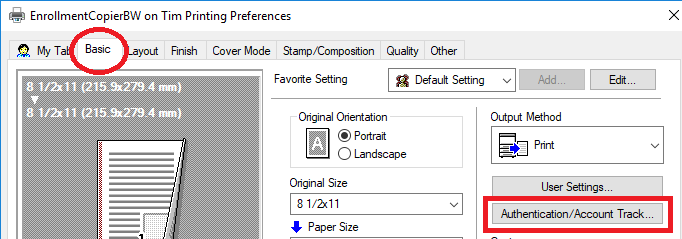
Step 4: Enter your Account Track credentials*, then press the "Verify" button to confirm functionality.
*This information is case sensitive and may vary with each device. If you don't know this information, contact the printer/copier's owner, or the IT Department.
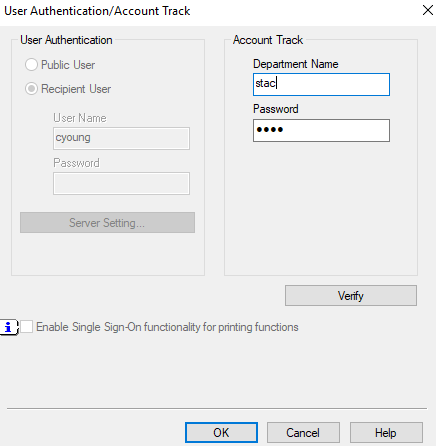
Step 5: If verification was successful, press "Ok" on each of the open windows to confirm and save your changes.
Step 1:
Windows 7: Click the Start button, then "Devices and Printers".
Windows 10: Click the search box and start typing "Printers & Scanners". The results should show the "Printers & scanners" system settings; select it.
Step 2:
Windows 7: Right-click the printer and select "Printing Preferences"
Windows 10: Select the printer, then press the "Manage" button". Then select "Printing Preferences"
Step 3: At the top of the preferences window, select the "Basic" tab, then press the "Authentication/Account Track . . ." button; as seen below.
Step 4: Enter your Account Track credentials*, then press the "Verify" button to confirm functionality.
*This information is case sensitive and may vary with each device. If you don't know this information, contact the printer/copier's owner, or the IT Department.
Step 5: If verification was successful, press "Ok" on each of the open windows to confirm and save your changes.
| Files | ||
|---|---|---|
|
DataImage29.png 29.4 KB |
||
|
DataImage29[1].png 17.8 KB |

 Get help for this page
Get help for this page Jitbit HelpDesk
Jitbit HelpDesk